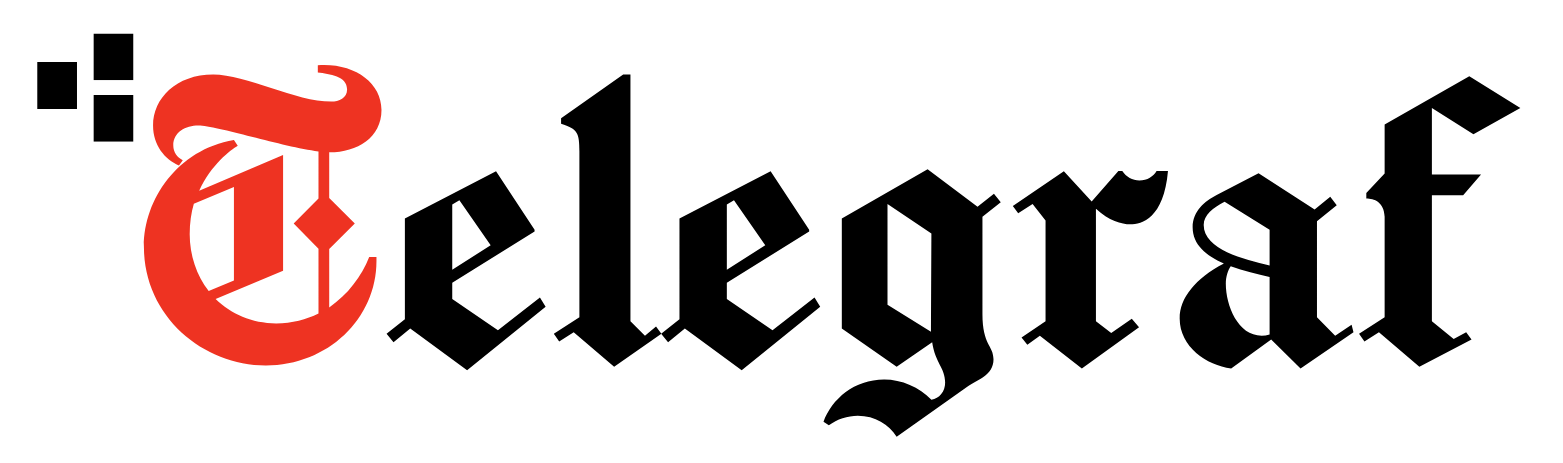[ad_1]
“Am I audible?!” may have become the most used sentence, and “Let’s Zoom” a common parlance since the pandemic. Virtual meetings are the new norm, both at home and at work, making the virtual meeting platform Zoom a verb used in our daily vocabulary. However, these Zoom meetings have become notorious for Zoom-bombing or Zoom-raiding by gate-crashers and trolls interrupting and disrupting the meetings.
Keeping tolls and gate-crashers in mind, Zoom has built-in features that you can access as a host or co-host to prevent mishaps during your meetings. Here are five such options you can use to protect your sessions from Zoom bombers or Zoom raiders.
#1 Control who can join meetings;
Zoom allows you to control who can and cannot join meetings. Under the security setting of your Zoom account, there is an option only to allow authenticated users to join meetings via Zoom’s web client. Once enabled, only those users who have logged into Zoom using the email they were invited through can join the meeting; the platform will not allow users whose emails are not on the invite list. The Pro, Enterprise and Business accounts come with even better participant control features to prevent unauthorised access to your meeting.
#2 Use the Waiting Room feature;
Once enabled, Zoom’s Waiting Room feature allows hosts to stage rooms in which attendees can assemble before being allowed into the actual meeting by the host. Doing this will enable the host to use the Waiting Room like a filter to check and verify the user before allowing them to join the actual meeting. Waiting Rooms can be enabled while scheduling a meeting, or from the Security option once a meeting is on its way. Visit this link to know more about how to set it for your event or meeting.
#3 Keep control over screen sharing;
Screen sharing is one of the favourite tools amongst Zoom-bombers. The best way to prevent them from taking control of your meeting screen is to ensure that you control who can and cannot share their screen in the meeting. To do this, go to the screen sharing tab at the bottom of your Zoom window and click on the upward arrow, then select ‘Advanced sharing options’. The menu that will now open will give you better control over who can share their screen and when they can do it.
#4 Use the Security option to kick out intruders;
You can bring up the Security option by clicking the Security (or shield) icon at the bottom of your Zoom screen. It comes with a slew of important actions you can take as a host, including the ability to remove a participant, in this case, a gate-crasher from a meeting. Once removed from a meeting, the participant cannot rejoin the meeting using the same email id but do keep in mind that they can attempt to rejoin with another email id. Visit this link to know more about how to enable the Security option.
#5 Lock up your meetings;
If you are hosting a private meeting, then lock it up once all the required and authorised participants have joined. Doing this will ensure that no one can gate-crash the meeting once it has started, even if they have the meeting ID and password. You can enable this feature via the Security option mentioned above.
Never miss a story! Stay connected and informed with Mint.
Download
our App Now!!
[ad_2]