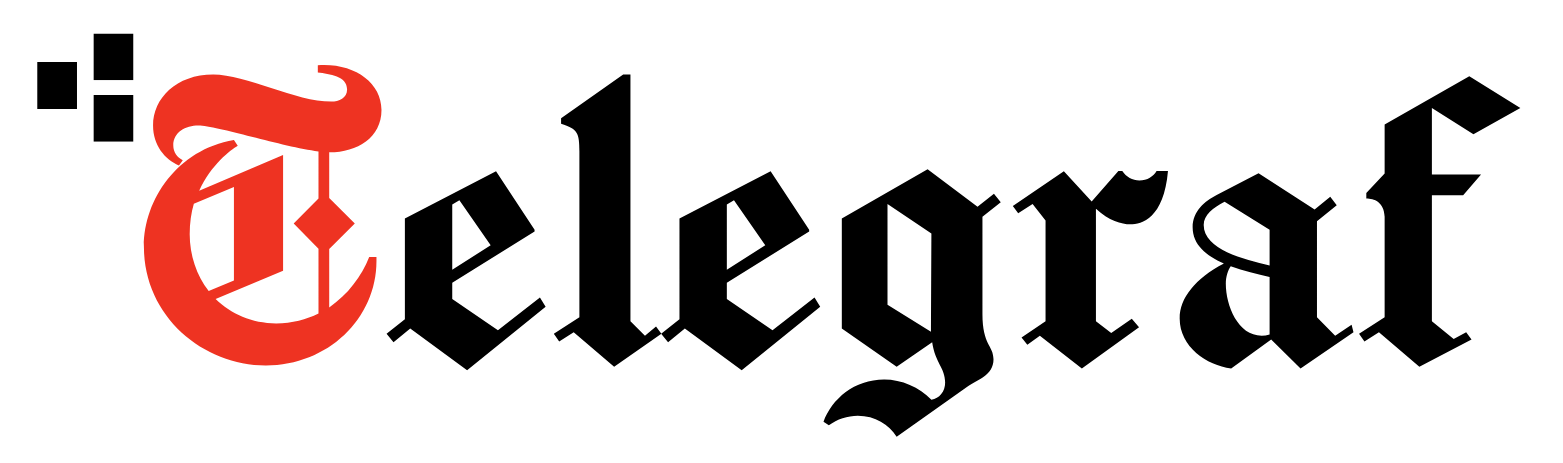[ad_1]
Just having a password is not secure enough anymore for your online accounts. With the number of hacks and phishing attacks growing every day, it is more than ever essential to have a second line of defence in place to secure your digital identity from online criminals.
There are multiple ways to improve your online security in addition to a secure password, and the most common and accessible option is by using Multi-factor authentication (MFA).
MFA essentially means that, with your password considered your primary authentication factor, you will need additional elements like a second password, a one-time password (OTP), a randomly generated code, or even a biometric identification to access your account.
Two-factor authentication (2FA) is one of the most common types of MFA offered today by most good online services. Once activated, 2FA will ask you to enter a unique 2nd password, most commonly in the form of an OTP or a code generated using an app to gain access to your account.
Now, even if a hacker or miscreant gains access to your password, they will not be able to break into your online account. They will also need access to your mobile device to be able to break into your online accounts.
How to activate 2FA in your Google account;
Activating 2FA in your Google account will also protect all the Google services like Gmail, Drive, YouTube, Photos, and others linked to your primary Google account.
Google’s 2FA feature called ‘2-Step Verification’ allows you to receive security codes via SMS/ phone call, generated via an app or a prompt on Google’s mobile app.
Step 1: Visit the Google My Account page while signed in to your Google account.
Step 2: Navigate to the Security page by selecting it from the menu on the left side.
Step 3: You can see the 2-Step Verification or 2FA status under the ‘Signing in to Google’ option. Click on the ‘2 Step Verification’ option to enable and begin setting it up.
Step 4: On the ‘2-Step verification’ page, you will be allowed to select the option for receiving the second code. The three options currently provided are via a prompt on the Google app, generating a code on an app like Google Authenticator, or a voice/ text SMS.
Step 5: Select your prefered option to receive the code and proceed as directed on the page. Once your preference is set, and you have provided the required details, you will receive a verification code via your chosen option to help test if your setup is correct.
Step 6: Navigate back to the ‘2-Step verification’ page and scroll down. Then, click on the option to generate ‘Backup Codes’ for your account. This page will provide you with a set of codes that you can use in case of an emergency where you do not have access to your selected verification option.
Now that the 2-Step Verification is active in your account, every time you log into a Google service linked to your account, you will also have to enter your password and follow the 2-Step verification process to gain access to the account.
Never miss a story! Stay connected and informed with Mint.
Download
our App Now!!
[ad_2]