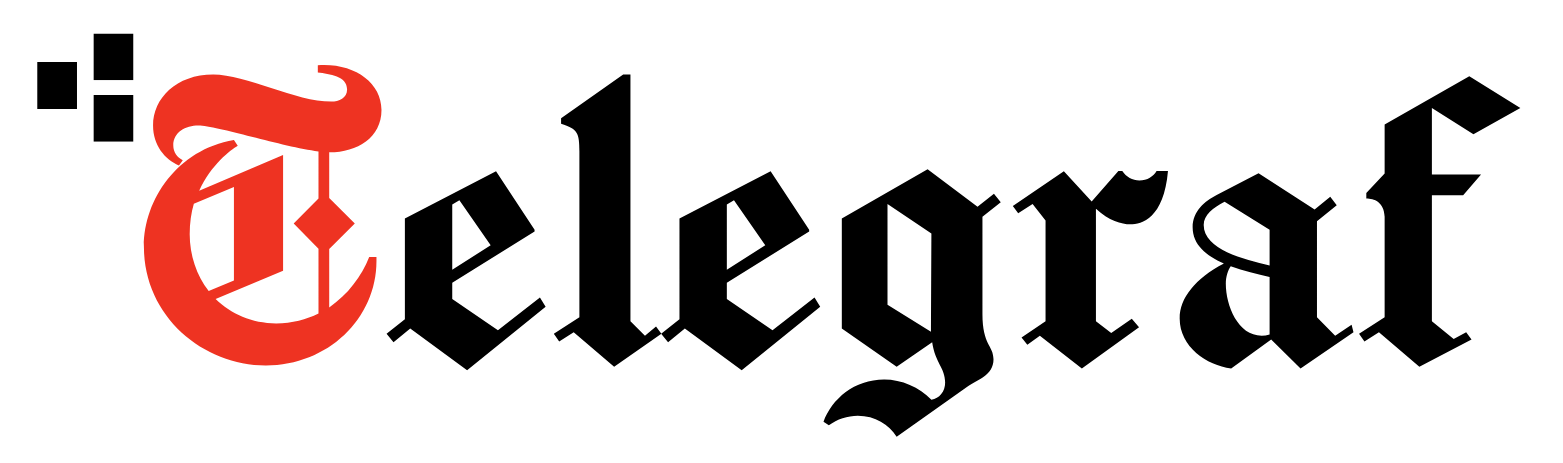[ad_1]
The next generation of operating systems for Apple’s mobile devices is here. The Cupertino tech giant has released the public beta of iOS 15 and iPadOS 15, shown last month at the Worldwide Developers Conference (WWDC).
Public beta versions of iOS 15 and iPadOS 15 means these platforms will be available to common users and won’t be restricted to users with a developer account. All they need are their Apple ID credentials and a compatible Apple iPhone or iPad.
Apple has released public betas to identify bugs before the final release. Stable versions of both iOS 15 and iPadOS 15 will be released this fall.
As for installing the new iOS and iPadOS public beta versions, Apple has made the process of installing them very simple and straightforward. The devices do not even have to be connected to a PC or Mac to install them.
Users do need to be very careful about backing up their data before installing the public beta versions, though. It can be done using iTunes for PC users and Finder for Mac users. The device data can even be backed up on iCloud if you have enough storage space.
Data back up is a very crucial step before installing the public beta updates. Do not skip this if you intend to avoid any unforeseen heartaches due data loss while tinkering around on the new OS platforms.
As the final preparation, make sure your iPhone or iPad has enough battery to last the installation process as a power down halfway through could brick the device.
How to install iOS 15, iPadOs 15 public beta
Step 1: Launch Safari on the device you wish to install the iOS 15 or iPadOS 15 public beta on and go to beta.apple.com
Step 2: If you are already a member of the Beta Software Program then tap on Sign in with your Apple ID, otherwise Sign Up
Step 3: Go to the ‘Apple Beta Software Program’ dropdown menu and then tap on ‘Enroll Your Devices’
Step 4: Scroll down to the part of the page which reads ‘Download Profile’ in a blue bubble
Step 5: Head over to ‘Settings’ on your device. Here you’ll find the downloaded profile at the top. Tap on it and authorise the profile. Your iPhone or iPad will then restart
Step 7: Once your device has restarted, the steps are pretty much the same as a regular software update. Head over to Settings > General > Software Update
Step 8: Tap on Download and Install when the update shows up. The installation process may take a few minutes to complete
iOS 15, iPadOS 15: What’s new
As seen at Apple WWDC 2021, both iOS 15 and iPadOS 15 have been equipped with a plethora of new features for iPhones and iPads.
1. In iOS 15, users will be able to join a FaceTime call from their iPhone, Android or Windows device. The new FaceTime SharePlay features will allow users to watch shows on Disney or other supported applications over video calling.
2. Apple is adding Spatial Audio to FaceTime. Apple’s Messages app will be able to create a list called “Shared With You” that will track content shared within message threads across relevant applications.
3. The Weather app has got a new design, while Maps is getting a lot of additional road details in cities.
4. The Photos app is getting an update as well. iPhone will able to identify and tell users more information about an animal, a landmark, a plant or an object. It will also allow users to copy text written on a board or in a photo.
5. Meanwhile, Safari will see the search bar going to the bottom of the page on iPhone.
6. Apple’s iPadOS 15, the latest version of its operating system for the iPad users, features widgets on the home screen and better multitasking.
Never miss a story! Stay connected and informed with Mint.
Download
our App Now!!
[ad_2]