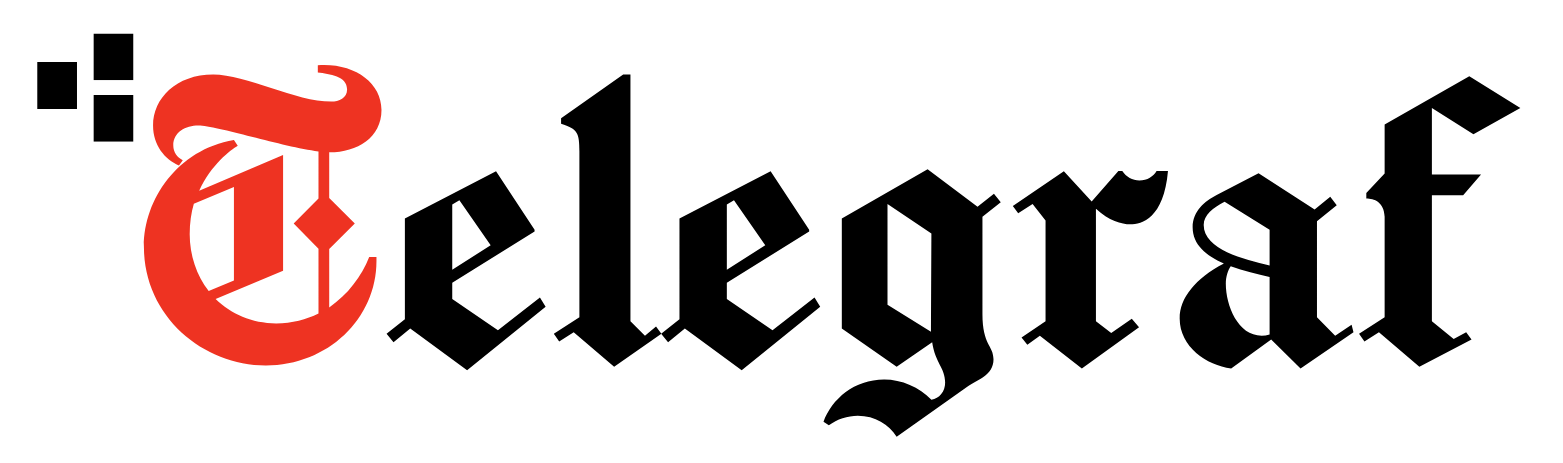[ad_1]
The WiFi internet connection has become a basic need for many of us in the new normal, be it for work, school, entertainment, or just connecting with family and friends.
With this growing dependency on WiFi networks, it is now important to secure them; else, you could become the victim of cybercrime. Here are the key steps you must take to secure your WiFi network.
#1 Change your default passwords
Every router has a default username and password you need to access its settings. In most instances, if your internet service provider(ISP) has set up the WiFi router, the chances are that the router’s login credentials are still the default, which is usually ‘password, ‘admin’, or ‘12345’. This practice is unsafe as anybody with access to your network or router can change or modify your settings without your knowledge.
Always change the default password to a more secure one that is not easy to guess or find.
#2 Change your internet password
Like your WiFi network’s password, your internet connection also has a username and password to connect with your ISP. This password could also be the password you use to log in to your ISP’s website to manage your internet account.
Always ensure that once the internet connection is set up at your home by the ISP’s technician, change the password from the default one to a more secure one. This way, you can be sure that only you have access to your internet account.
#3 Secure your WiFi network
The majority of WiFi routers available in the market support the ability to secure your WiFi network with a password. By default, this feature is disabled in the router’s settings. Turning it on will ensure that only users with a password can access the WiFi network.
While setting the WiFi network’s security option, choose WiFi Protected Access 2 (WPA2) or WiFi Protected Access 3 (WPA3) in newer models as the security option for the best available protection.
Also, newer dual-band routers could have two different networks on 2.4 GHz, and 5 GHz enabled. In such cases, ensure that the security option is enabled in both the networks with a secure password.
#4 Change your WiFi networks name
Your WiFi network has a name known as the Network ID or SSID (Service Set Identifier), which is also the name that you will see when you are searching for a WiFi network. It is always a good idea to change your WiFi networks name from the default one as it could contain details to the model or manufacturer of the device, which could be information that hackers could use.
You can change the WiFi network’s names from the router’s settings menu. Avoid keeping identifiable information like your name or apartment number as your WiFi network name.
You could also go one step ahead in securing the WiFi network by stopping the broadcast of your SSID altogether from the router settings. This way, your WiFi network will not show up to someone searching for WIFi nearby, and only users who know both the name and password of your network can access it.
#5 Keep the router firmware updated
Like your smartphone or computer, your WiFi router also has a firmware which it needs to function. Router manufacturers often put out updated firmware that will contain security and functionality updates. To keep running a stable and secure WiFi network, you should keep your router’s firmware up to date. You can do this from the router’s settings menu.
Never miss a story! Stay connected and informed with Mint.
Download
our App Now!!
[ad_2]