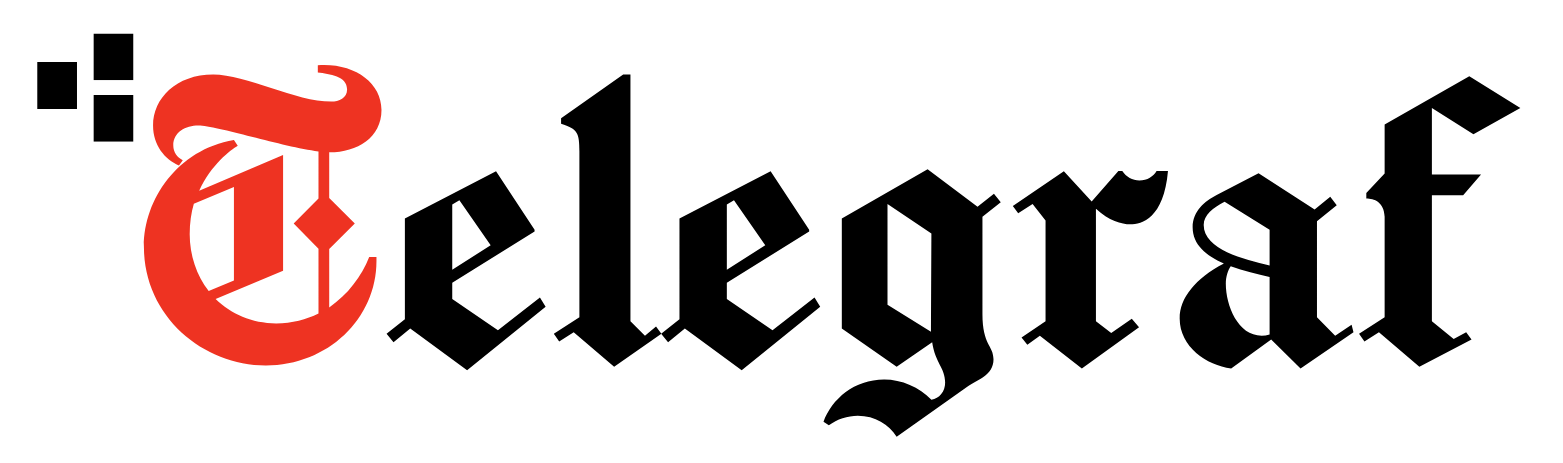[ad_1]
We carry our mobile phones everywhere and often leave them around anywhere. But more often than not, we end up keeping them at places that we forget about – both inside and outside the house. An anxiety-induced, panic-struck search will usually follow this until we find the phone or someone else locates it for us.
If this is something you can recall often, then don’t worry. Here are some easy ways for you to avoid landing up in a situation where you cannot find your phone.
The most obvious and easy way to find your phone is by calling it either from your landline, if you have one, or from another phone nearby. If your phone is on silent and you cannot hear it ring, the next tip could be your solution.
Find my device setting
Both Android and iOS devices come with a ‘Find my device feature built-in. It is a good practice to set it up when you are setting up your phone. In case you have not set it up, follow these steps to do so:
On Android devices
Step 1: Open the device settings menu and go to the submenu ‘Security’. If you cannot locate the sub-menu, you can search with the settings menu for ‘Find my device’ on newer devices.
Step 2: Now, go to the ‘Find my device’ option and turn it on. You need to enter your Google account password to verify your identity.
Step 3: Now that the ‘Find my device’ setting is activated, you can test it out by visiting https://www.google.com/android/find from another device, like a laptop, desktop or any other mobile device.
Step 4: If you have signed in to your Google account, which you would have used while setting up your Android phone, the service will begin to search for your phone. If not, sign in to your account by clicking on the user icon on the top right corner of the website.
Step 5: You have now signed in with the correct account, and the service has located your mobile phone. It will now display the phone’s location on a map. Next, you have three options; play sound, secure the device, erase the device. Select the ‘Play sound option’, and in a few seconds, your device should start ringing in a loud volume. This means the service is active on your device, and the ‘Find my device’ feature is working.
Now, anytime you cannot find your device, visit https://www.google.com/android/find while signing in to your Google account and clicking on ‘Play sound’ to find your device. There is also an app version of this feature from Google that you can install from the Play store, which will also help you locate your device.
On iOS devices
Step 1: On iOS devices, this setting is ‘On’ by default. To verify that this feature is activated, open the settings.
Step 2: Now, select your name on top of the settings menu to open your Apple ID settings.
Step 3: Navigate to the ‘Find my’ setting below and click on it.
Step 4: Ensure that the ‘Find my iPhone setting is ‘On’; if not, do so by selecting the option and turning it on.
Step 5: You can test this feature out by visiting https://www.icloud.com/find/ and signing in with your iCloud password.
Step 6: Once you have signed in, the service will locate your phone and display its location on a map. Clicking on the phone’s location will give you three options, play sound, lost mode, and erase the iPhone. Select ‘Play sound’, and in a few seconds, your device should start playing a loud tone which should help you locate it.
Now, anytime you cannot locate your phone, you can visit https://www.icloud.com/find/, sign in to your iCloud account and locate your device. There is also a ‘Find device’ app that you can install on other iOS devices that will allow you to locate your device, similar to the website.
Never miss a story! Stay connected and informed with Mint.
Download
our App Now!!
[ad_2]